CareLink
Nationwide Children’s CareLink is a free, web-based application available to community providers. It offers external physicians and support staff read-only access to patient electronic medical records in real-time.
With CareLink, community providers can:
- View patient medical records and documents via the web
- See scheduled appointments and procedures ordered
- Access patient information to verify medical billing and coding
- Receive automatic receipts of patient activity at Nationwide Children’s
- Share selected patients or entire practice patient data for easy shift transitions
- Referral order entry
Other convenient CareLink features:
- Quick password protected access to patient information with login
- Patient event alerts allow providers to monitor their patient throughout the referral process, including registration, admission, orders results, discharge and more
- Record review for providers
- Community Messages, a secure, web-based tool to communicate with specialists at Nationwide Children’s regarding the care of a mutual patient
CareLink Resources
CareLink Log In
Log In Now (Existing Users Only)Please check back for future updates.
Please email CareLink@NationwideChildrens.org with registration questions.
Community Messages through Epic provide a secure, web-based tool for Nationwide Children’s specialists and community physicians to communicate regarding the care of a mutual patient.
If you have an urgent patient need, please do not use CareLink Community Messages. For urgent items and informal consults, call Physician Direct Connect at (614) 355-0221 or (877) 355-0221.
Referring Providers: Contact your Physician Liaison for more information on how to use Community Messages.
Nationwide Children’s specialists: Contact the Support Center at (614) 355-3750 or SupportCenter@NationwideChildrens.org.
Departments are training to use CareLink Community Messages on a priority basis. The following departments have been educated and are ready to communicate with referring providers:
- Neonatology
- Otolaryngology (ENT)
- Neurology
- Sports Medicine
- Urology
- General Pediatric Surgery
- Plastic Surgery
- Gastroenterology (GI)
- The Heart Center
- Nephrology
- Hospital Medicine
- Adolescent Medicine
- Infectious Disease
- Complex Health Care Program
- Neurosurgery
- Critical Care
- Endocrinology
- Hematology, Oncology & BMT
- Psychiatry
- The Center for Family Safety and Healing
- Pediatric and Adolescent Gynecology
Download the CareLink Quick Reference Guide
How do I log in?
Step 1: Open your browser (Internet Explorer or Safari)
Step 2: Navigate to carelink.nationwidechildrens.org
Step 3: Enter your username and password and click Login
How do I find my patient?
Option 1: Select the Patient List tab. Click the patient’s name to open the Clinicals tab.
Option 2: Click the Patient search button in the upper right of the screen. Click the patient’s name to open the Clinicals tab.
I can’t find my patient. What do I do?
Step 1: Click on the Patient List tab.
Step 2: Scroll to the bottom of the screen and select First Access.
Step 3: Enter the search criteria, click Search, select your patient, and enter a reason for the access.
Note: This will provide you with chart access for 10 days. If you have any questions, please email the HIM Data Integrity Group.
CareLink Help Line: (614) 355-3750
CareLink@NationwideChildrens.org
Haiku for Providers
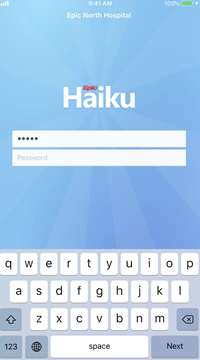
Download Haiku, Epic's mobile app for use with the Apple iPhone® or iPod touch® or Android phones.
Installation
- Make sure Haiku is NOT running when using the URL in order to properly install the settings. Sometimes you need to quit and relaunch Haiku to get them to install, or sometimes do this process twice.
- Doing this on an iPhone is easy. If they are on an Android, I recommend copying/pasting the URL directly into Firefox (don’t use the default browser). That seems to be the most reliable method.
Initial Configuration/Personalization
- Activate your TouchID (fingerprint) or FaceID access on your phone (if you haven’t done so already). That way you can use it for quick Haiku login instead of typing your username/password each time.
- Enable TouchID/FaceID for Haiku login. It is easiest is to turn this on when you first install the app.
- Enable notifications for Haiku in your phone settings. It is easiest is to accept the “turn on notifications” request when you first install the app.
- Choose whatever banner, badge, and sound settings you prefer (though the defaults are usually good for most). Importantly, make sure you allow Haiku notifications when your phone is locked.
- If the default sound is not getting your attention, change the notification sound for Haiku. Most find “Elephant” the loudest and hardest to ignore.
- Customize the main app toolbar (at the bottom) so that Secure Chat as one of the four primary activity rather than using More (…) menu to access it.
- By default, you open a patient’s chart to the summary page. If you always find yourself switching to a different chart activity (encounters, results, notes, care team, etc.), you can make that your initial patient activity in the Haiku settings on your phone (not in the options menu inside the app).
- If you want to use the dialing features in Haiku (parent/patient phone, patient preferred pharmacy, NCH care team member, etc.) and do not want your phone number exposed, you can download the Doximity Dialer application and set Haiku to use that instead of the native phone app. This setting is in the Haiku settings on your phone (not in the options menu inside the app).
Usage/Cautions
- You use the same credentials to log into Haiku as you do to log into Carelink.
- Your Haiku access follows your Carelink access. If your Carelink account is disabled due to inactivity, your Haiku access is disabled as well.
- In order to be sent Secure Chat messages, you need to have logged into Haiku (not just Carelink) within the past 30 days.
- You cannot send/receive/reply to Community Messages in your Haiku inbasket nor receive result notifications in Haiku as you do in Carelink.
- The patient demographic, emergency contact, and preferred pharmacy information in Haiku is only as good as the most recent information NCH has for the patient.
- Similarly, other patient information is only as good as NCH’s last contact with the patient (e.g., weight, allergies, medications, problem list, etc.).
- Not all encounters, notes, and results appear in Haiku. The app only contains a subset of recent information that you would find in Carelink.
